How To Make Roblox Run Faster 2020
For a gamer, the worst nightmare is when the game he is playing starts lagging. On Roblox, lags and crashes can really turn the experience bitter-sour. Knowing about the ways to reduce lag on Roblox can efficiently help you. If you are interested in knowing them, this post is specially written for you.
Here, I will guide you on how to reduce lag on Roblox even when you are using a potential potato PC. I will explain all the ways that you can use to make the platform lag-free and smooth.
- What is Lag on Roblox?
- Why Does Roblox Lags on My PC?
- Minimum System Specifications for Roblox
- How to Reduce Lag on Roblox?
- 1. Lower the Game Graphics Levels
- 2. Adjust to Lower Game Settings
- 3. Free Computer's Resources by Closing All Other Programs
- 4. Fix or Upgrade Your Internet Connection
- 5. Other Measures to Follow
- Final Take
What is Lag on Roblox?
Roblox is a free-to-play, sandbox massively multiplayer online (MMO) game creation and gaming platform that users love. It is widely popular all across the globe and has millions of players. The experience while playing Roblox games is sweet most of the times but it may turn salty when the game starts lagging. Especially, when you are playing a game like Rogue Lineage, lags will frustrate you to the core.

A lagging game means when the game starts to stutter, slow down, faces frame drops and causes the player to be warping around the map. This issue is often experienced by players with low-end or mid-end computers. Lag on Roblox can be very irritating and you must know how to get rid of it efficiently.
Why Does Roblox Lags on My PC?
There can be multiple reasons why Roblox starts lagging on your computer. The two major culprits behind the lag are 'not so capable hardware' and 'slow internet.' Whatever the reason for your PC lagging on a Roblox game is, it'll eventually funnel down to these two causes.
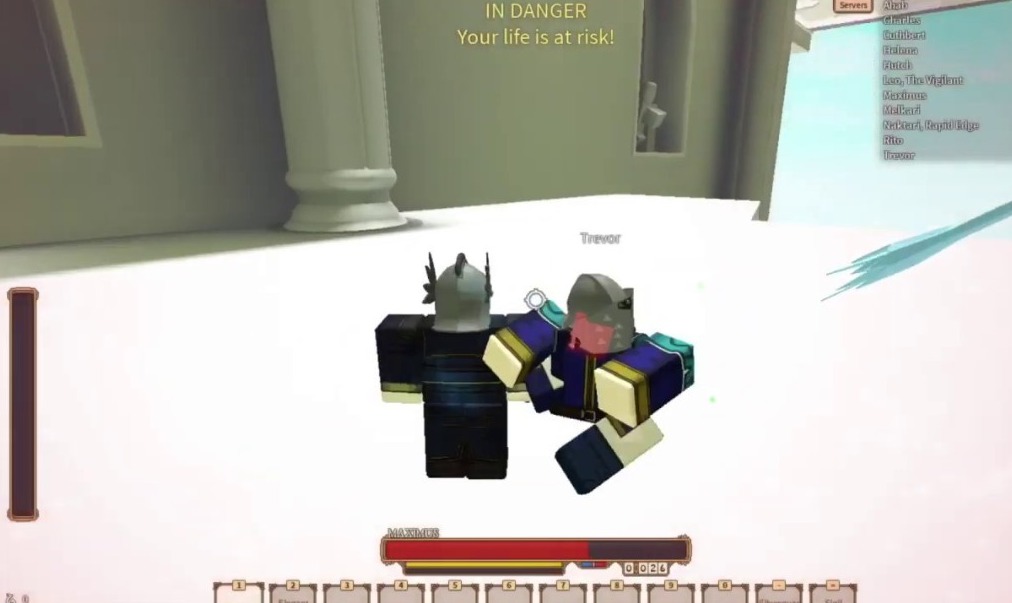
If you have a computer with not so good specifications, then you would experience regular lags on Roblox. Check the minimum System Requirements for Roblox and verify if you meet these.
Minimum System Specifications for Roblox
- CPU: A recent processor (2005+) with a clock speed of 1.6 GHz or better.
- CPU SPEED: 1.6 GHz
- RAM: 1 GB
- OS: Windows 7, Windows 8/8.1, or Windows 10. (For Windows 8/8.1 you will need to run Roblox in Desktop Mode, as Metro Mode (the tiled start-screen) is not currently supported).
- VIDEO CARD: DirectX 9 minimum and Shader Model 2.0.
- PIXEL SHADER: 2.0
- VERTEX SHADER: 2.0
- FREE DISK SPACE: 20 MB
If you have PC specifications lower than these, then you should either upgrade to a better system or just quit Roblox.
How to Reduce Lag on Roblox?
There are multiple ways that you can try to reduce lag on Roblox. All of the recommendations that I'll present here are tested and tried by a lot of Roblox players, including me. You can try all of these on your computer and Roblox will run like it hasn't ever before. It'll be swift, smooth, and clean without any stutters.
1. Lower the Game Graphics Levels
Another way to reduce lag on Roblox is to reduce the graphic levels in the game. Lower graphics levels may not suit every player as some of the image/visual quality will get poor. But, it is an effective measure to run games smoothly on a low-spec computer. Follow these steps to lower graphics levels in a Roblox game.
Step-1: Launch the Roblox game that has been lagging on your computer. To do that, visit the game's page on Roblox and hit the 'Play' button.

Step-2: When the game is running, press the 'Esc' key on the keyboard or click on the '3-horizontal lines' on the top left corner of the screen.
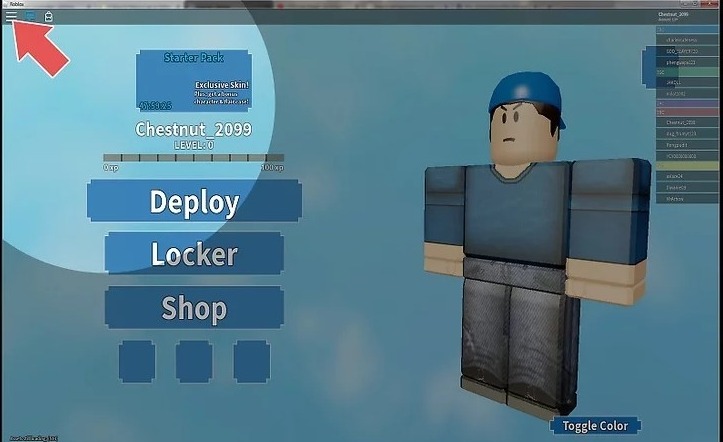
Step-3: From the game menu, click on Settings.

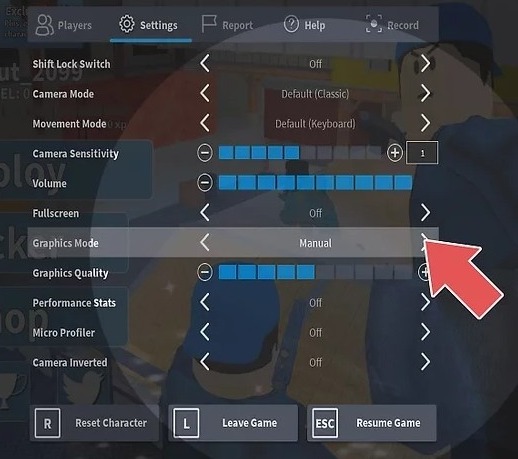
Step-5: Now lower the graphics quality by clicking on the 'Minus (-)' sign present next to the 'Graphics Quality' bar. Lower it down to 2 bars only.

Step-6: Finally, click on 'Resume Game' or press 'Esc' to continue playing.
That's it. You can now check if the game is lagging or if it is working smoothly.
2. Adjust to Lower Game Settings
If you are experiencing lag in your Roblox game, you can try to reduce it by lowering the game settings from the Roblox Studio. To do that, follow these simple steps:
Step-1: Go to Start, then click on Programs, and then choose Roblox Studio.
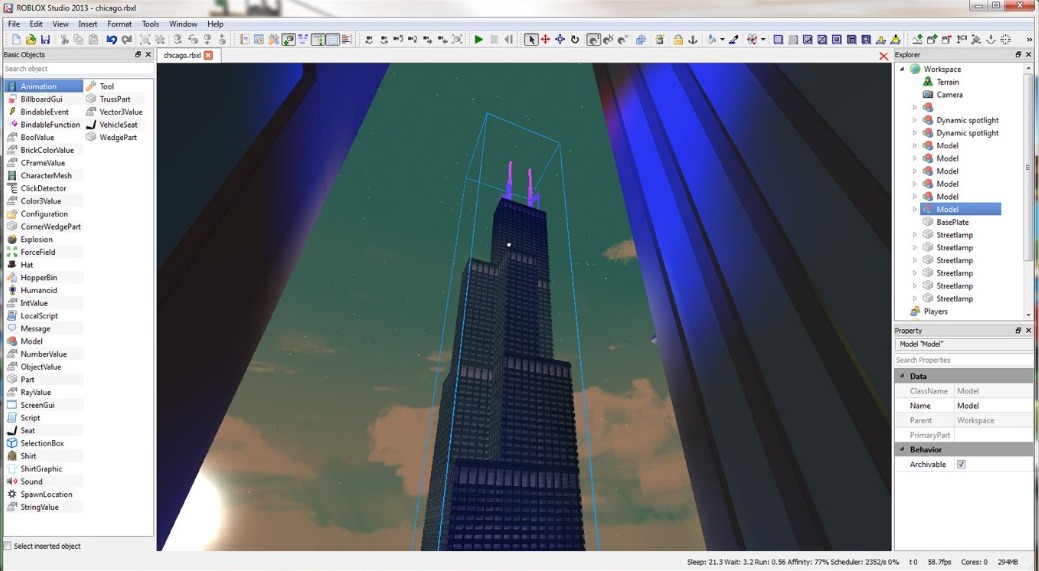
Step-2: Now click on Tools and then click on Settings.
Step-3: In the new window, click on Rendering present in the far left column.
Step-4: Next, click on the drop-down menu present next to each heading and select Low:
- AluminiumQuality
- CompoundMaterialQuality
- CorrodedMetalQuality
- DiamondPlateQuality
- GrassQuality
- IceQuality
- SlateQuality
- TrussQuality
- WoodQuality
- FrameRateManager
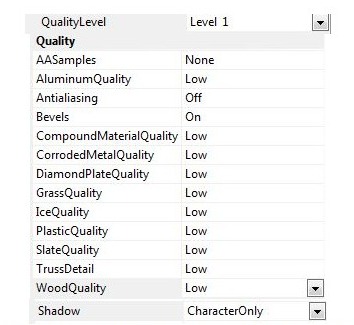
Step-5: Next, click on the drop-down menu present next to each heading and select Off:
- FrameRateManager
- Shadows
Step-6: Click on Save and exit the window.
Step-7: Finally, restart Roblox.
That's it. Now try playing games and you'll hardly face any lag.
3. Free Computer's Resources by Closing All Other Programs
Sometimes Roblox games lag because your computer's resources are being consumed by some other programs in the background. So, you have to free them by closing the programs running in the background to reduce lag on Roblox. To do that, press CTRL+ALT+DELETE keys on the keyboard to trigger the Task Manager.
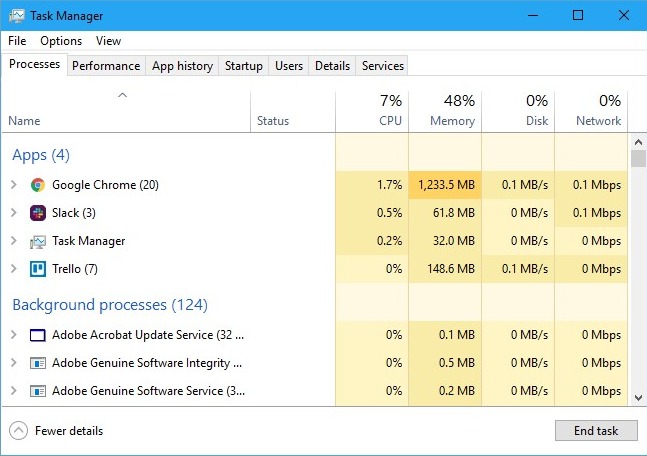
Here, you can find all the running programs in the foreground and background. Simply close all the unnecessary programs from here. After that, go back to Roblox, try playing, and see if the game is running smoothly
4. Fix or Upgrade Your Internet Connection
If your internet connection is not working properly or you have a slow internet connection, then Roblox will experience lags and crashes on your system. Roblox recommends a minimum of 4-8 Mb/sinternet connectionfor single-use households. If you are having a slower internet speed, you need to upgrade to a connection with greater bandwidth.
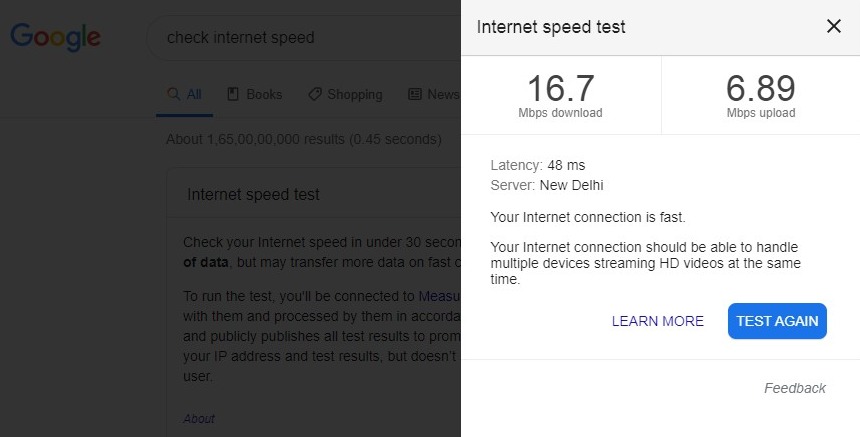
To check your internet speed, you can simply type 'Check Internet Speed' in the Google search bar and then click on the 'Run Speed Test' button. You can also use third-party internet speed test websites to do that.
5. Other Measures to Follow
Here are some more things you can do to reduce lag on Roblox on your computer. You can try these if your favorite game is lagging.
- Update drivers of the graphics card in your computer. Or, you can also upgrade to a better one.
- Delete any shader packs if you are using some.
- Delete texture packs from Roblox.

- Switch to an ethernet connection if you are using WiFi or Mobile Hotspot.
- Disable integrated graphics card settings.
These are some of the things that will help you to play Roblox games smoothly.
Now that your game is smooth, how about some promo codes and Free Robux.
Final Take
Lags on Roblox can kill your will to play games. They will irritate you to the point you'd feel like breaking your computer. These are some ways to reduce lag on Roblox. You can try these and see if the games start running smoothly without any lags. However, if your favorite game is still lagging, I'd strongly recommend that you spend some money and have an upgrade.
That's all for this post. I hope you find it helpful. Feel free to share any queries or suggestions to us through the comment box.
How To Make Roblox Run Faster 2020
Source: https://www.mybasis.com/how-to-reduce-lag-on-roblox/
Posted by: cottonsweves.blogspot.com

0 Response to "How To Make Roblox Run Faster 2020"
Post a Comment